DirectAdmin is a commercial web-based control panel that can help ease the burden of common administration tasks such as website creation, database deployment, e-mail account creation, and more.
This article will explain how to create a user package in DirectAdmin.
Before you can create a user account, you’ll need to set up a package for users through your reseller login.
User Packages define the hosting features (ftp access, databases, e-mail etc.) that are available to your users as well as any limitations (the actual number of ftp accounts, disk space or bandwidth allotments) that are imposed on your users.
Enhanced Theme
Login to your reseller account and click on the Manage User Packages link under the Account Manager section. You will see the following page:
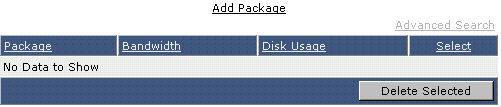
You will notice that there are no packages created on your account. It is important to create at least one package now because User (customer) accounts need a package assigned to them. To add a new package you'll need to click the Add Package link near the top of the page.
On the following page you'll want to fill in the form with the limits you wish to impose on the user plan that you are creating.
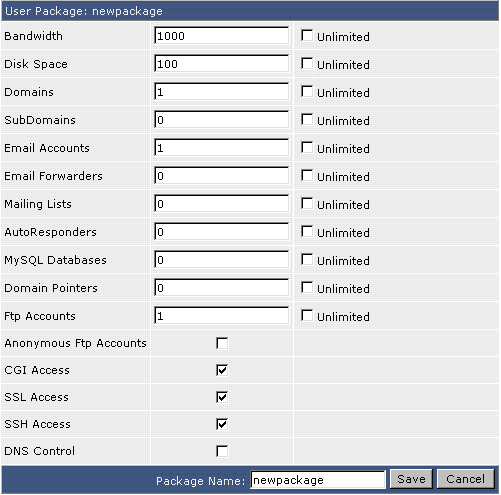
Remember to enter a name for your package and click the Save button.
Evolution Theme
Login to your reseller account and click on the Manage User Packages link under the Account Manager section. You will see the following page:
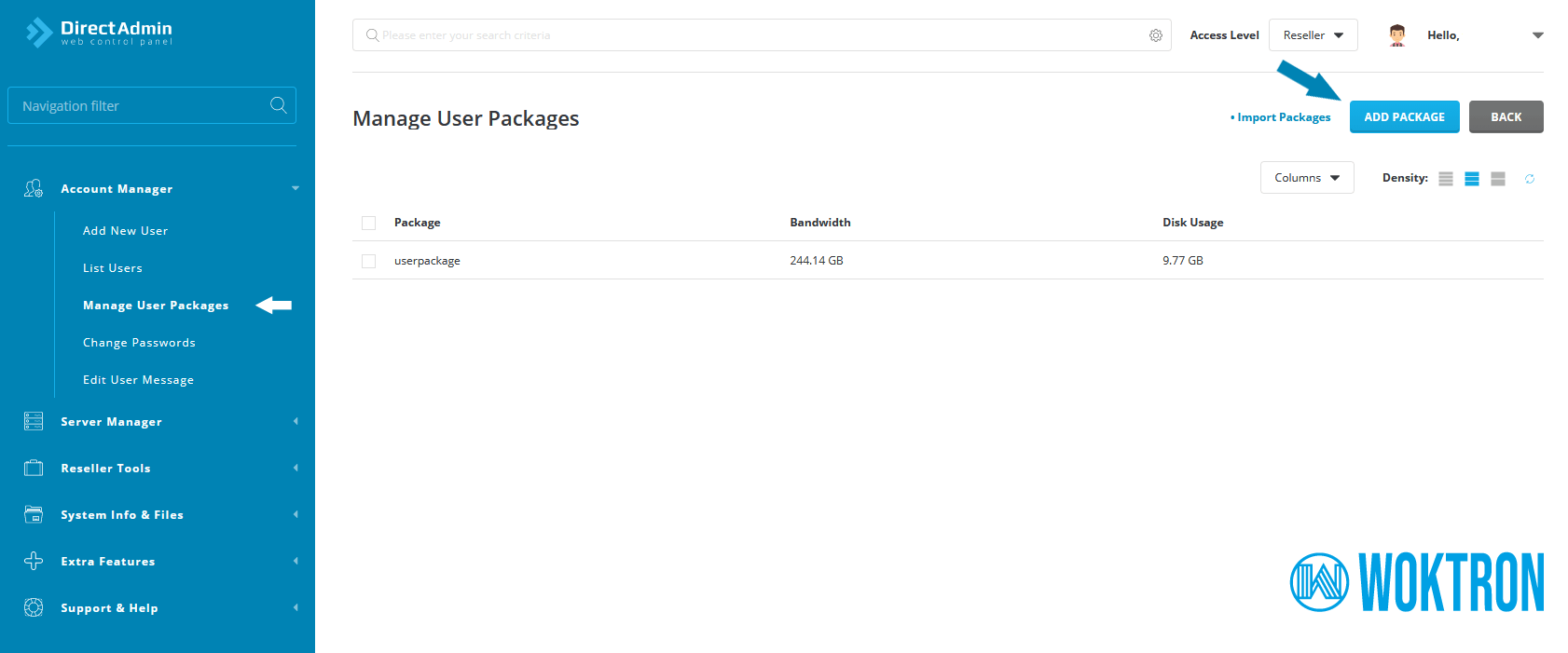
Click Add Package to configure a new User Package. On the following page you can define the limits you wish to impose on the user plan that you are creating.
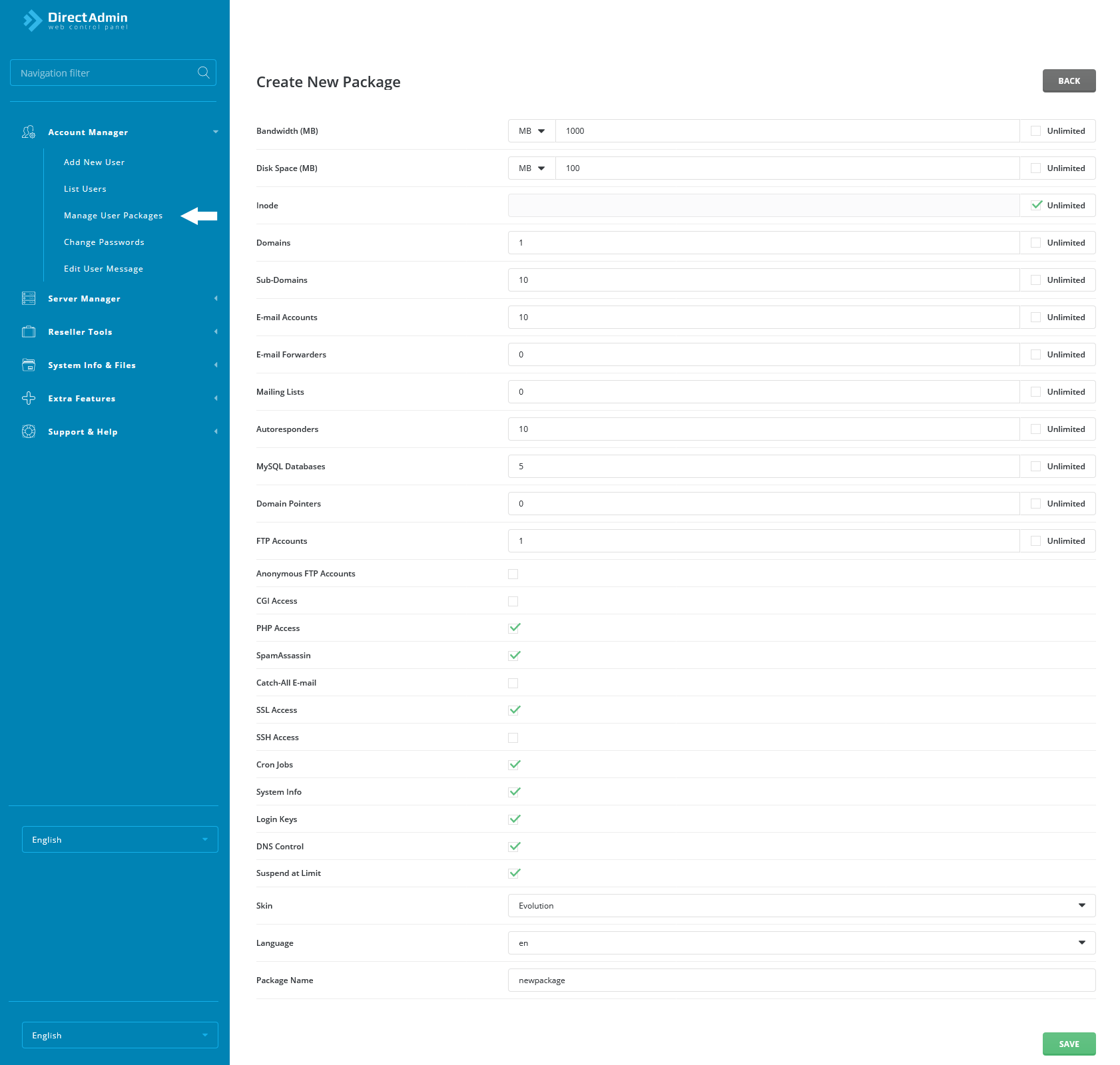
Features Explained
- Bandwidth - The amount of data transfer allowed in a one month period.
Bandwidth is measured in megabytes, and approximately 1000 megabytes of bandwidth = 1 gigabyte. When a User exceeds his/her bandwidth, their site is suspended until the first day of the next month. - Disk Space - The total storage space for the account, in megabytes. Domain files, MySQL databases, FTP accounts, etc., all contribute to total disk space.
When a User exceeds his/her disk space, they will not be allowed to upload additional files until others are deleted. - Inode - Each file and folder under a User account is an inode.
Having a limit on inodes in DirectAdmin prevents a runaway User from having too many of them. Just like large files, many small files can also tax the file system, as each file/folder needs to be stored somewhere. - Domains - The total number of domains a User can host on their account.
If you select more than one, a User can add more domain names to their account and configure these domains through the control panel. The features from the main account (e.g. disk space and bandwidth) are shared among the additional domains.
Users who create additional domains do not receive extra space, bandwidth, or other features. It is easy to add a new domain to your account. - Subdomains - The total number of subdomains a User is allowed to have on their account.
- E-Mail Accounts - The number of POP3 mail accounts a User is allowed to have.
- E-Mail Forwarders - The number of forwarding addresses a User is allowed to have.
- Mailing Lists - The number of Majordomo mailing lists a User is allowed to have.
- Autoresponders - This is the number of autoresponder accounts a User allowed to have.
- MySQL Databases - The number of MySQL databases a User is allowed to have. MySQL databases count towards total disk space usage.
- Domain Pointers - The number of domains that can point to the User's main account. Domain pointers are different than additional domains because all the User can do is direct pointed-domain.com ---> main-account.com.
The User cannot make a web site on the pointed domain. - FTP Accounts - The number of FTP accounts a User can have. Even if you set this number to
0, the User will still have a default FTP account with full access to their site. - Anonmous FTP Accounts - This permits Users to allow anonymous logins to their FTP site(s). Users have the ability to disable anonymous upload while still allowing anonymous download.
Anonymous FTP can present a risk to the User's site, and many Resellers choose not to enable anonymous FTP access. - CGI Access - This permits Users to run CGI scripts. If this features is enabled, a
/cgi-bindirectory will be created in the User's public_html directory. - PHP Access - This permits Users to run PHP scripts.
- SpamAssassin - Apache SpamAssassin is a anti-spam platform giving users a filter to classify email and block spam (unsolicited bulk email).
- Catch-all-E-Mail - Configure what the server does when it receives e-mail to addresses that don't exist.
- Cron Jobs - Cron is a Linux command for scheduling a command or script on your server to complete repetitive tasks automatically.
- Login Keys - Login Keys essentially act as additional passwords, except they can be heavily restricted based on several criteria: Number of Uses, Expiry Date, IPs or IP ranges that are allowed to use them and Commands they are allowed to run
The main purpose for this feature is to allow any API script (such as for example billing software) to connect to your DA account, to do whatever it needs to do, but to do so more securely, without needing to give out your main password. - SSL Access - This permits Users to install Secure Socket Layer (SSL) certificates on their site.
Please note that free SSL certificates by Let's Encrypt are provided for all users and resellers. - SSH Access - This permits Users to access the server through SSH (an encrypted form of Telnet). Many Resellers and Admins disable this feature due to the potential for abuse (Users have full access to server content).
- DNS Control - This permits Users to alter their DNS records (e.g. A records, MX records, etc.). Some Resellers disable this feature because Users can disable their entire site by accidentally deleting or modifying domain records.
- Skin - Select a skin Choose between Evolution, Enhanced and Power User. The Evolution skin can be further customized by each user.
- Language - Each user package will be setup by default using the selected language
Editing / Deleting Packages
The main Packages menu is a list of all created packages.
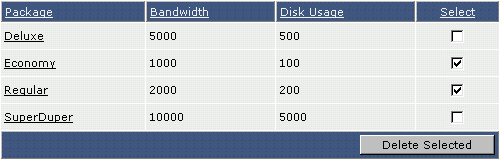
To delete one or more packages, place a check next to the package name(s) and click the Delete Selected button. In the above example, the Economy and Regular packages would be deleted.
To edit a package, click on the package name (first column of the table). When you are finished, click the Save button.
Need more help?
Please contact WOKTRON support for more assistance, or visit the DirectAdmin support forum at http://www.directadmin.com/forum.



