Woktron now offers FREE SSL/TLS certificates with Let's Encrypt.
We believe your private data should remain private! You should have a reasonable expectation that your interactions with a website won't be monitored by a third party. That's why Woktron is proud to offer secure hosting through a partnership with Let's Encrypt.
Let's Encrypt is a Certificate Authority (CA) that offers FREE secure certificates that are just as secure as current paid certificates, and provide the same HTTPS protection to your website. The project was pioneered to make encrypted connections the default standard throughout the internet. This is a large step forward for security and privacy.
- Let's Encrypt is Free - Anyone who owns a domain can obtain a trusted certificate at zero cost
- Let's Encrypt is quick and simple - There are no validation e-mails to deal with
- It's automatic - The enrollment process occurs painlessly. Renewals occur automatically
- It's secure - Let's Encrypt serves as a platform for implementing modern security best practices
How to enable Let's Encrypt on your hosting account
Requirements
- First ensure that your site is correctly configured for https traffic. Doublecheck that all links of your website are absolute links over https. All links to pages, images, pdf files etc. need to include this full path, so use:
https:///www.woktron.com/images/myimage.pnginstead of/images/myimage.png. See below for more information. - If you have any htaccess redirects they will need to take into account that you are using a secured connection
- In
DirectAdminhead to domain setup and select the domain you wish to enable SSL for. Doublecheck that Secure SSL is enabled and select use a symbolic link from private_html to public_html underprivate_html setup. In case you wish to have two different sites for http and https you can leave this setting as it is.
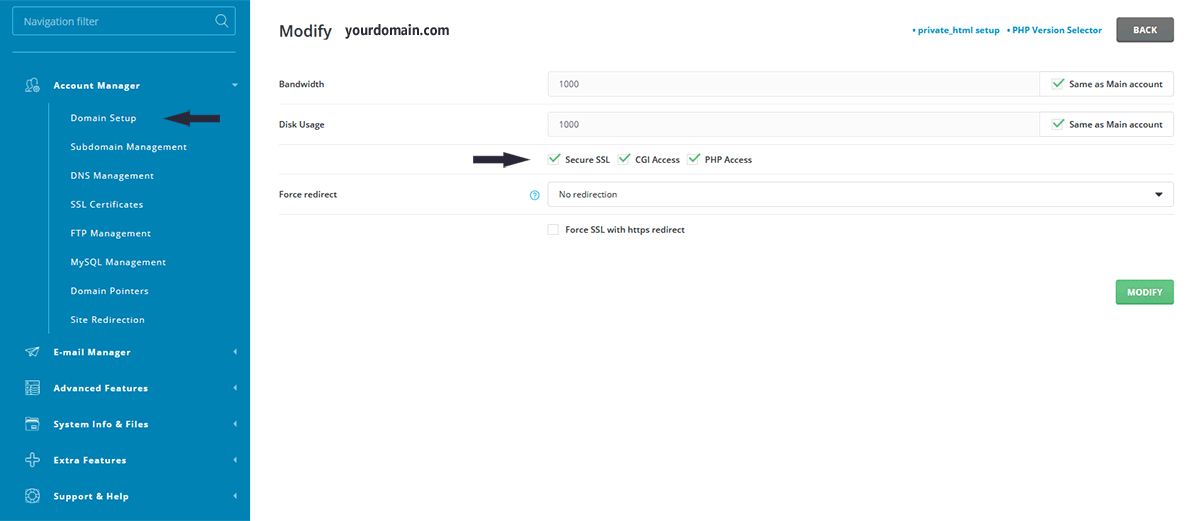
Installation
You are now ready to generate the Let's Encrypt certificate in DirectAdmin:
- Head over to the correct user and domain in DirectAdmin that you would like to adjust
- Go to SSL Certificates under Account Manager (when using the Enhanced theme this can be found under Advanced Features).
- You will see the Free & automatic certificate from Let’s Encrypt option. Click the check-box next to the Let’s Encrypt option and enter all necessary details for your domain below.
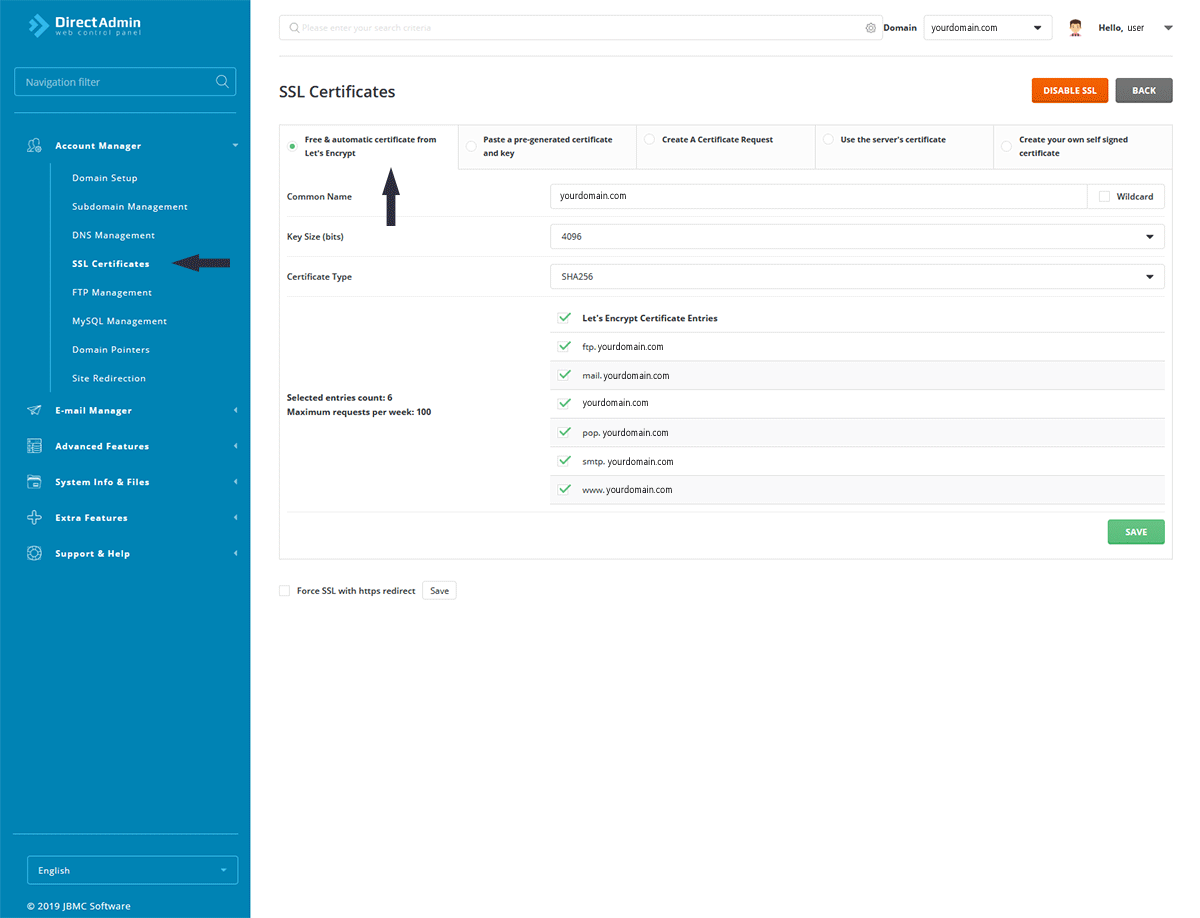
Click save when done.
Your Let’s Encrypt SSL certificate will be automatically installed, after which the Apache webserver will be restarted. Your certificate should be active in a few minutes.
Let’s Encrypt certificates are valid for 90 days and DirectAdmin will automatically attempt to renew the certificate after 60 days. If a renewal fails you will be informed of this in the message system.
How to Enable HTTPS (SSL) in WordPress
- login to the WordPress dashboard
- Roll your mouse over Settings in the navigation menu, then click General.
- In the WordPress Address (URL) field, enter your https address.
- Enter your https address in the Site Address (URL) field. WordPress advises "Enter the address here if you want your site homepage to be different from the directory you installed WordPress."
- Click the Save Changes button on the bottom.
How to enable HTTPS (SSL) in Joomla!
To enable SSL for Joomla, follow these steps:
- Log in to Joomla! as the administrator, and then:
- For Joomla! 3, on the top menu bar, click System, and then click Global Configuration.
- For Joomla! 2.5, on the top menu bar, click Site, and then click Global Configuration.
- Click the Server tab.
- Under Server Settings, in the Force SSL list box, select one of the following options:
- To make the administration interface accessible only when using SSL, select Administrator Only.
- To make the entire site accessible only when using SSL, select Entire Site.
- Click Save. SSL is now enabled for Joomla!
Insecure Items
Information about fixing insecure items can be found on this page.



