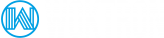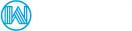From the main control panel menu, click the "Directory Password Protection" icon. If you have no password protected directories, you will see a link called "Find a Directory to Password Protect."
Click on this link to continue.
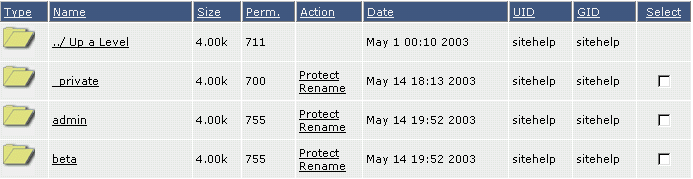
You will be taken to a listing of your public_html directory. To password protect a directory, click the "Protect" link next to the folder you want to protect. In this example, we will click on "beta."
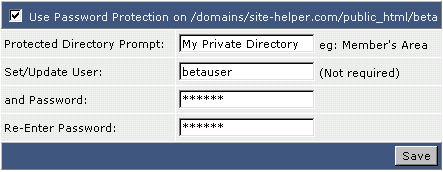
Next, check the box at the top of the table. Fill in the Directory Prompt (a description of the password protected directory), the username for the directory, and the password for the directory. Click "Save."
Now, type the full address of the directory into your browser and see what happens.
Modifying Password Protected Directories
From the main control panel menu, click the "Directory Password Protection" icon. You will see a list of directories being currently protected. For example:
![]()
Click on the directory path to edit the directory. From here you may un-protect the directory (by unchecking the box at the top of the table), change the username (by entering a new one), changing the password (by entering a new one), or create a new username and password combination.