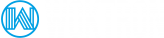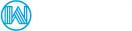Rescue mode is a tool that is available for your Dedicated Server. Rescue Mode can be used to boot into a temporary operating system, in order to diagnose and resolve issues with your server.
How to activate Rescue Mode
You can activate rescue mode by logging into the Woktron control panel. Select your server from the services section and click the Rescue Mode button. It will be required to "reboot" the server to activate Rescue Mode. You can also reboot your server from our control panel.
When your server has booted into Rescue Mode, you will receive an email with your rescue mode access credentials. You will then need to access your server via the usual command lines, using the root password for rescue mode rather than your own.
For example:
ssh root@your_server_IP root@your_server_password:
Your SSH-Client will likely block the connection due to a mismatch of the ECDSA fingerprint. This is normal because the rescue mode uses its own temporary ssh server.
One way around this, is commenting the fingerprint of your regular system by adding a # in front of its line in the known_hosts file. And reverting that change when returning to normal boot.
Mount partition
For most changes you make to your server via SSH while in rescue mode, you will need to mount a partition. Rescue Mode utilizes its own temporary file system, so any file system changes you make in rescue mode will be lost once you reboot the server back in normal mode.
You can mount partitions using the mount command in SSH. To begin, you will need to list your partitions, so that you can retrieve the name of the partition that you would like to mount.
You can refer to the following code examples:
rescue:~# fdisk -l Disk /dev/hda 40.0 GB, 40020664320 bytes 255 heads, 63 sectors/track, 4865 cylinders Units = cylinders of 16065 * 512 = 8225280 bytes Device Boot Start End Blocks Id System /dev/hda1 * 1 1305 10482381 83 Linux /dev/hda2 1306 4800 28073587+ 83 Linux /dev/hda3 4801 4865 522112+ 82 Linux swap / Solaris Disk /dev/sda 8254 MB, 8254390272 bytes 16 heads, 32 sectors/track, 31488 cylinders Units = cylinders of 512 * 512 = 262144 bytes Device Boot Start End Blocks Id System /dev/sda1 1 31488 8060912 c W95 FAT32 (LBA)
Once you have found the name of the partition you want to mount, use the command below:
rescue:~# mount /dev/hda1 /mnt/
Your partition will now be mounted. From here you can carry out operations on the file system.
(generally /dev/mdX)