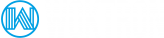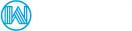If you’ve outgrown or underutilized your current VPS, you can at any time take advantage of our easy to use client panel to upgrade, or downgrade your plan to match your current needs.
To upgrade your account to another package or even downgrade for that matter, all you must do is login to your client panel and follow the instructions below:
- Login to your Client Panel account.
- Click on
Services>My Services. - Find the product or service you wish to change and click on
View Details. - Click on
Management Actions>Upgrade/Downgrade. - Choose the upgrade or downgrade best suited to your needs
- Submit your order and payment.
- Now that you’ve submitted your upgrade or downgrade request for your VPS, our systems administration team will take it from here and send you an email when the process is complete.
How is your upgrade price calculated?
Our system will create a new invoice for you to pay for the remainder of your current billing period. Your next billing period will reflect the full new amount.
The upgrade price is the difference between the regular price of your new VPS and the regular price of your existing one. You can find the current prices of all VPS plans on our website.
If you need assistance in this process, do not hesitate to contact our team via the Support page, where you can describe your request as an Upgrade Existing Account request.
What happens during the upgrade process?
KVM Virtual Private Servers must be manually upgraded by our support staff (typically done within a few hours). After which you will have to resize your disk partition(s) using the GParted or System Rescue console.
If you need us to resize your disk for you, please open a support ticket and allow 24 hours for completion. We are not responsible for any data loss as a result of partition resizing.