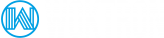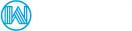POP3, Post Office Protocol
POP, or Post Office Protocol, is a way of retrieving email information that dates back to a very different internet than we use today. Computers only had limited, low bandwidth access to remote computers, so engineers created POP in an effort to create a dead simple way to download copies of emails for offline reading, then remove those mails from the remote server. The first version of POP was created in 1984, with the POP2 revision created in early 1985.
While POP3 is based on an older model of offline email, there’s no reason to call it obsolete technology, as it does have its uses. POP4 has been proposed, and may be developed one day, although there’s not been much progress in several years.
POP is recommended for:
- Users who prefer to keep a backup of all their messages
- Users who have very limited time to be online but need to read emails
- Users who need to archive permanent copies of their emails (e.g. before you terminate that email name or its hosting provider).
Disadvantages:
- Sent Items available locally ONLY (no copy exists at all times on the mailserver)
- Speed of mail download dependant on bandwidth (large attachments may take some time).
IMAP, Internet Message Access Protocol
IMAP was created in 1986, but seems to suit the modern day world of omnipresent, always-on internet connectivity quite well. The idea was keep users from having to be tied to a single email client, giving them the ability to read their emails as if they were “in the cloud.”
Compared to POP3, IMAP allows users to log into many different email clients or webmail interfaces and view the same emails, because the emails are kept on remote email servers until the user deletes them. In a world where we now check our email on web interfaces, email clients, and on mobile phones, IMAP has become extremely popular. It isn’t without its problems, though.
Because IMAP stores emails on a remote mail server, you’ll have a limited mailbox size depending on the settings provided by the email service. If you have huge numbers of emails you want to keep, you could run into problems sending and receiving mail when your box is full. Some users sidestep this problem by making local archived copies of emails using their email client, and then deleting them from the remote server.
IMAP is recommended for:
- Users who connect to email accounts from many computers
- Users with mobile devices with internet access, such as smart phones or tablets
- Multiple users who need to access the same email account
- Users who wish to always have their messages, including sent messages and message folders, saved on the server
Disadvantages:
- Sent Items available locally ONLY (no copy exists at all times on the mailserver).
MS Exchange, MAPI, and Exchange ActiveSync
This protocol has been introduced by Microsoft and is proprietary. All the E-mail (Incoming and Sent Items) is stored on the central Exchange mailserver, where it can be checked using a capable mail client (such as MS Outlook or most current mobile devices) or via WebMail. You may have the option of storing messages in local folders locally for offline consultation (often referred to as "Cached Mode").
Exchange is recommended when:
- Incoming Mail and Sent Items always available on multiple computers and/or Webmail (mail is synced between mailserver and client)
- Supported by most current mobile devices (tablets, pads, smartphones)
- Calendar and Contacts synced as well.
Disadvantages:
- Not all computer mail clients support MS Exchange Mode (in Windows only MS Outlook, in MacOS Apple Mail and MS Outlook)
- Unless configured otherwise, offline consultation not available.