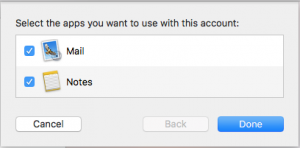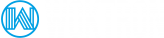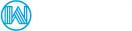In this guide we will provide you with step-by-step instructions on how to configure Apple Mail to work with your E-mail account with Woktron Web Hosting. Apple Mail is the default email client that comes with every Mac using OS X 10.0 or later.
This article is written primarily for Apple Mail version 10.11 El Capitan. Your version of Apple Mail may vary depending on the version of Mac OSX you are running.
Step 1
Start Apple Mail.
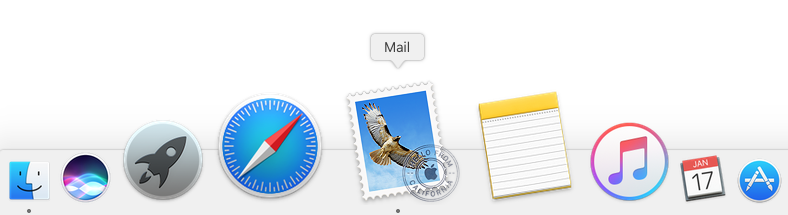
Step 2
If you have already set up an account in Apple Mail, click Mail > Add Account in the menu.
If you are using Apple Mail for the first time, you can skip this step.
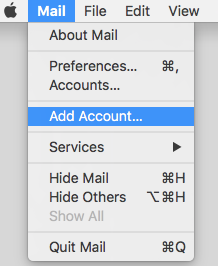
Step 3
In the Mail account provider window, choose the option Other Mail Account... and click Continue.
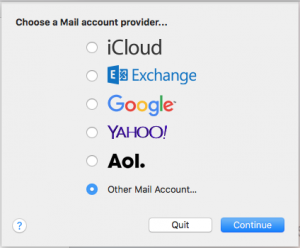
Step 4
Enter your email account information
- Full Name: Your name as you would like it to appear (Ex. John or John Smith).
- Email Address: Your full email address (yourname@yourdomain.com).
- Password: The password for your email account.
Once you have filled out these details click "Sign In".
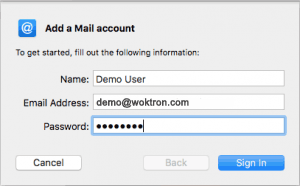
Step 5
Apple Mail will now attempt to contact the mail server. The default search uses "autodiscover.yourdomain.com" -- unless you have this subdomain already created and an SSL Certificate installed, this will not work. However, don't worry! It's totally normal for this to happen, since Woktron's servers do not have autodiscover settings enabled by default.
When an autodiscover setting has been unsuccessful, an "Unable to verify account name or password" message will appear in a new settings box.
Step 6
Fill in the fields using your email info and access domain. If you do not see this box and are using a version of Apple Mail that was released prior to OSX Sierra, skip to "Additional steps for older versions of Apple Mail".
- Email Address: Your full email address.
- User Name: Your full email address.
- Password: The password to your email account.
- Account Type: You will need to decide if you would like to use POP3 or IMAP. POP3 will download and remove all of the emails from our server, whereas IMAP will synchronize the emails between your email client(s) and our server. IMAP is recommended if you will be using this email account with multiple devices since they will all synchronize.
- Incoming Mail Server: Either your IP address or mail.yourdomain.com
- Outgoing Mail Server: Either your IP address or mail.yourdomain.com
Please note that by default, Apple Mail versions 10 and higher use secure (SSL) connections for both incoming and outgoing servers. We highly recommend that you do not change this, but once setup is complete SSL and port settings can be modified under server settings in the preferences menu.
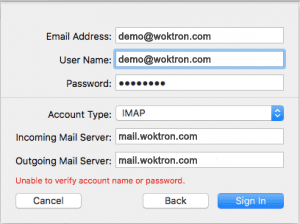
SSL Certificate Warning
If you choose to use SSL, you may receive an Unverified SSL Certificate warning you that the certificate is not trusted. This is common if you do not have your own SSL Certificate installed. However, the encryption in use IS safe. If you receive this message, follow these steps:
- 1. Click Show Certificate.
- 2. Check the box to always trust the certificate.
- 3. Click Connect.
Step 7
You will be asked which programs you want to use this account with. The available options depend on the applications you have installed on your account.
Your new email address is now set up and ready to use. You can send a test message to confirm it's working properly.