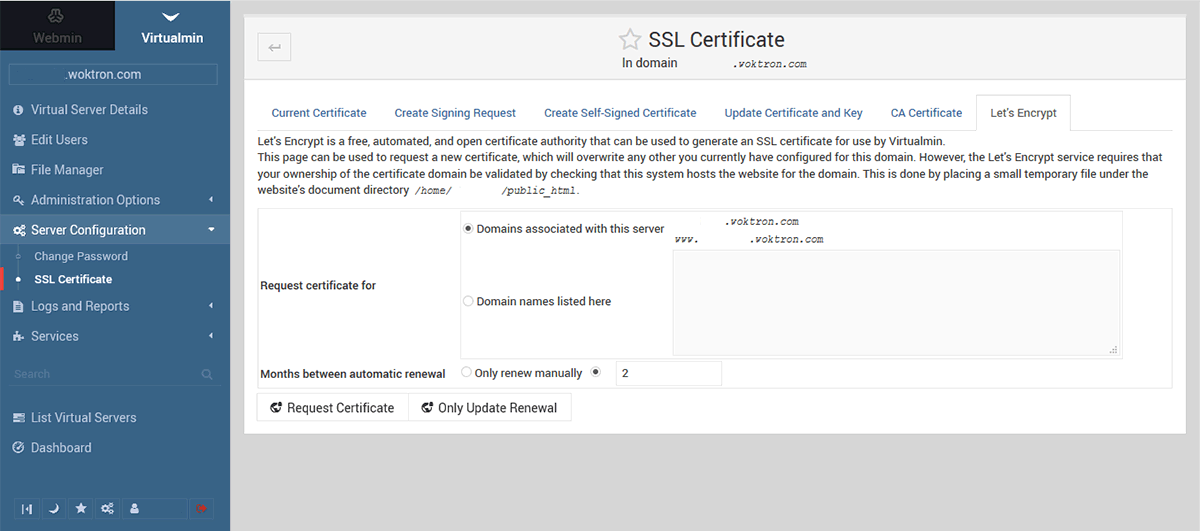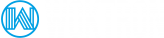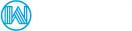Enabling SSL encryption for your FTP backup storage account is very straightforward and can be done in only a few clicks. Free SSL certificates by Let's Encrypt are available besides the usual self-signed certificates.
Self-signed certificates are not recognized by browsers or FTP clients and thus require users for the certificate to manually be accepted. Let's Encrypt certificates on the other hand are recognized by the majority of browsers and FTP client software.
Install Let's Encrypt SSL
- Login to your backup storage control panel account at:
backup-xxx.woktron.com.com:9998 - Click
Server Configuration > SSL certificate. You will be taken the the SSL certificate configuration page - Click on the
Let's Encrypttab on the top of the following page - Select the account-domain and subdomain (such as ftp.backup-xxxx.woktron.com)
- Enable Auto renewal and leave the default period to 2 months
- Click request certificate
Your certificate will now be generated and installed.